Trong bài viết này, UniTrain cung cấp các phím tắt Power BI giúp quá trình làm việc với công cụ này hiệu quả hơn. Cùng UniTrain khám phá những phím tắt này và công dụng của nó nhé!
Khi sử dụng Power BI Desktop, bạn có thể nhấn Shift +? để hiển thị các phím tắt, như được hiển thị trong hình ảnh sau đây.
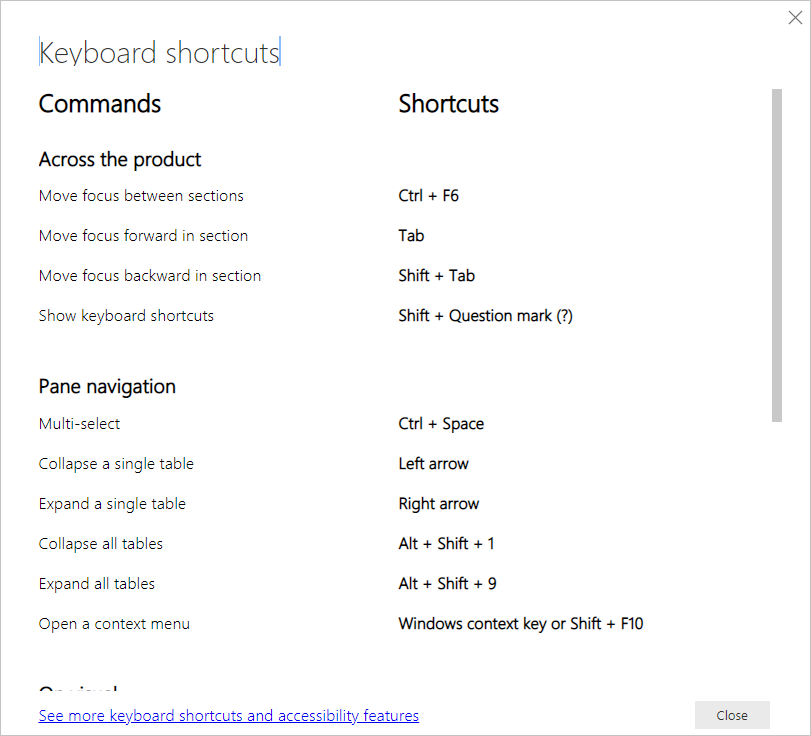
Ngoài Power BI Desktop, các phím tắt này cũng được sử dụng trong các hoạt động sau:
Frequently used shortcuts
| To do this action | Press |
|---|---|
| Move focus between sections | Ctrl + F6 |
| Move focus forward in section | Tab |
| Move focus backward in section | Shift + Tab |
| Select or clear selection of an object | Enter or spacebar |
| Multi-select objects | Ctrl + spacebar |
On visual
| To do this action | Press |
|---|---|
| Move focus to visual menu | Alt + Shift + F10 |
| Show data | Alt + Shift + F11 |
| Enter a visual | Ctrl + Right arrow |
| Enter a layer | Enter |
| Exit a layer or visual | Esc |
| Select or clear selection of a data point | Enter or spacebar |
| Multi-select | Ctrl + Enter or Ctrl + spacebar |
| Right-click |
|
| Clear selection | Ctrl + Shift + C |
| Show or hide tooltip | Ctrl + H |
| Move a visual on the canvas (small moves)* | Arrow keys (up, down, right, left) |
| Move a visual on the canvas (bigger moves)* | Shift + arrow keys |
| Resize a visual* | Arrow keys |
| Maintain aspect ratio* | Shift + drag the resize handles |
| Group Visuals* | Select visuals + Ctrl + G |
Table and matrix navigation
| To do this action | Press |
|---|---|
| Move focus up/down one cell (across all cells in all areas) | Up arrow key/Down arrow key |
| Move focus left/right one cell (across all cells in all areas) | Left arrow key/Right arrow key |
| Expand matrix | Shift + Left arrow key |
| Collapse matrix | Shift + Right arrow key |
Pane navigation
| To do this action | Press |
|---|---|
| Multi-select | Ctrl + spacebar |
| Collapse a single table | Left arrow key |
| Expand a single table | Right arrow key |
| Collapse all tables | Alt + Shift + 1 |
| Expand all tables | Alt + Shift + 9 |
| Open a context menu |
|
Slicer
| To do this action | Press |
|---|---|
| Interact with a slicer | Enter |
| Move focus between menu items | Up arrow key/Down arrow key |
| Move focus to first menu item | Home |
| Move focus to last menu item | End |
| Select multiple contiguous items | Shift + Up arrow key/Down arrow key |
| Open context menu | Shift + F10 |
Selection pane
| To do this action | Press |
|---|---|
| Activate selection pane | F6 |
| Move an object up in the layering | Ctrl + Shift + F |
| Move an object down in the layering | Ctrl + Shift + B |
| Hide/show (toggle) an object | Ctrl + Shift + S |
DAX editor
| To do this action | Press |
|---|---|
| Go to line number | Ctrl + G |
| Move line up/down | Alt + Up arrow key/Down arrow key |
| Copy line up/down | Shift + Alt + Up arrow key/Down arrow key |
| Insert line below | Shift + Enter |
| Insert line above | Ctrl + Shift + Enter |
| Delete selected word | Ctrl + Del |
| Delete all selected lines | Ctrl + Shift + K |
| Jump to matching bracket | Ctrl + Shift + |
| Jump to start of a line of code | Ctrl + Home |
| Jump to the end of a line of code | Ctrl + End |
| Indent line/Extend line into the margin | Ctrl + ]/[ |
| Insert cursor | Alt + Click |
| Select current line | Ctrl + I |
| Select all occurrences of current selection | Ctrl + Shift + L |
| Select all occurrences of current word | Ctrl + F2 |
| Select next occurrences of current selection | Ctrl + D |
| Select the line above | Shift + Up arrow key |
| Select the line below | Shift + Down arrow key |
| Enter multiple lines of code up/down | Ctrl + Alt + Up arrow key/Down arrow key |
| Comment a line | Ctrl +/or Ctrl + K + C |
| Uncomment a line | Ctrl + / or Ctrl + K + U |
| Increase font size | Ctrl + + Or Scroll Up |
| Decrease font size | Ctrl + – Or Scroll Down |
Enter data
| To do this action | Press |
|---|---|
| Exit editable grid | Ctrl + Tab |
Các vấn đề cần cân nhắc và hạn chế
- Nếu bạn mở screen readers trước khi mở bất kỳ tệp nào trong Power BI Desktop, bạn sẽ có trải nghiệm tốt nhất
- Nếu bạn đang sử dụng Narrator, có một số hạn chế xung quanh việc điều hướng Show data dưới dạng bảng HTML.
UniTrain lược dịch
Xem thêm





